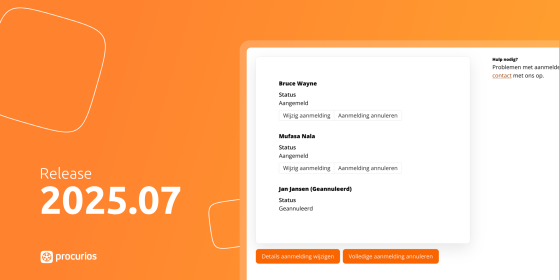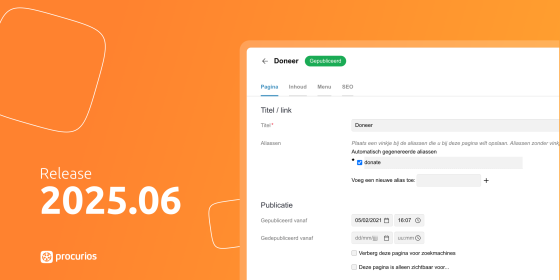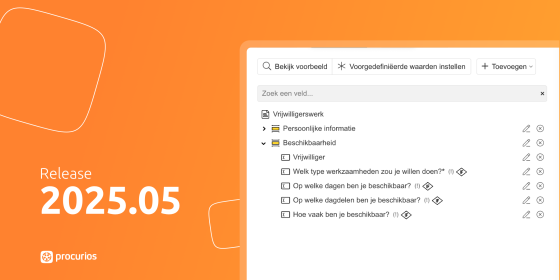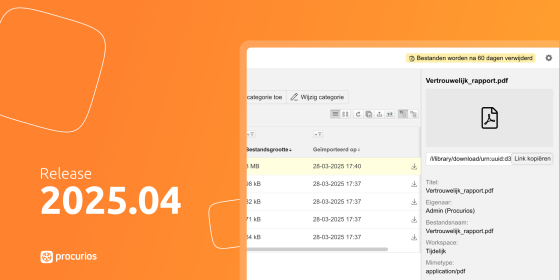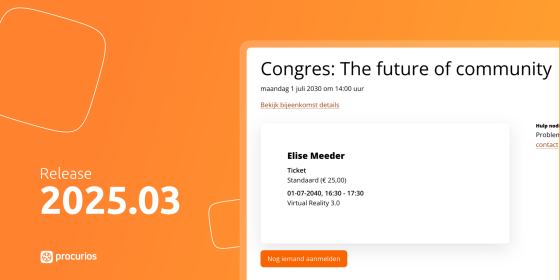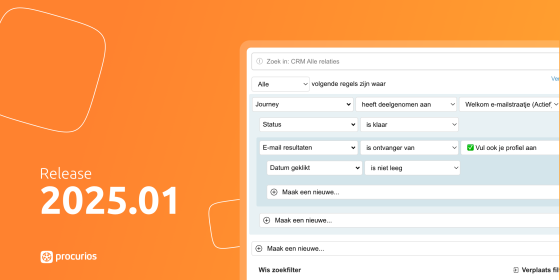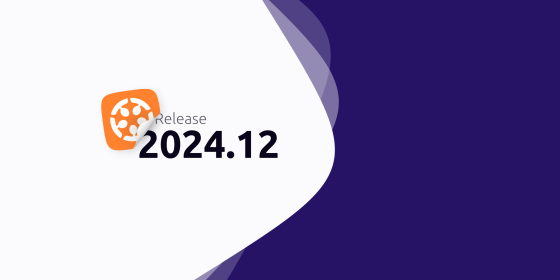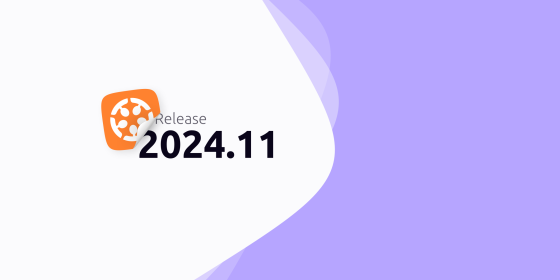Release 2024.07
Vanaf 25 juni 2024 maken alle klanten op de productieversie van het Procurios Platform gebruik van release 2024.07. In dit blog lees je wat er nieuw is en wat er is verbeterd. Kijk voor meer informatie over de verschillende versies van het platform op de release pagina.
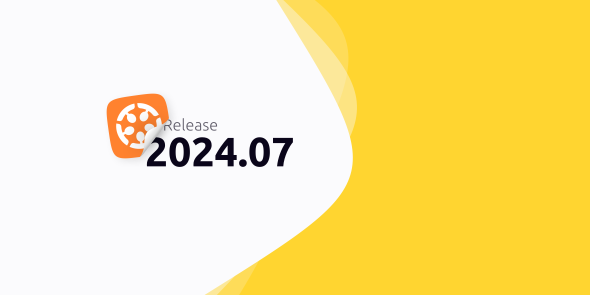
CMS: meer mogelijkheden voor het uiterlijk van menu’s
Wanneer je de bezoekers van je website echt wilt helpen om te navigeren door alles wat jouw vereniging of goede doel te bieden heeft, wil je natuurlijk dat het hoofdmenu bijdraagt aan een goed overzicht. Hiervoor hebben we een aantal nieuwe opties toegevoegd aan het CMS. Zo is het bijvoorbeeld mogelijk om een plaatje of icoon toe te voegen aan een menu-item en kun je nu ook subtitels kwijt bij een menu-item. Met het toevoegen van zogenaamde CSS-classes (een soort ontwerpinstelling) kun je er ook voor zorgen dat een bepaald menu-item afwijkend wordt weergegeven, bijvoorbeeld in de vorm van een knop. Deze nieuwe opties zijn aangezet voor alle templates die dat ondersteunen. Wil je jouw websitemenu eens een upgrade geven? Neem contact op met je accountmanager om te bespreken of deze nieuwe ontwerpopties ook in jouw website toegepast kunnen gaan worden.

CMS en Mailings: makkelijker kleuren invoeren
Op verschillende plekken in ons platform kun je de zogenaamde ‘hex code’ van een kleur invoeren: 6 karakters die precies aangeven welke kleur je bedoelt. Bijvoorbeeld in het CMS en in Mailings. De kleurcodes die je hiervoor gebruikt, staan vaak in een huisstijlhandboek of een designsysteem (zoals Zero Height). Aangezien je niet iedere kleurcode uit je hoofd leert of overtypt, maak je waarschijnlijk gebruik van de kopieer-en-plak-optie. Dit gaat wel eens mis, want het invoerveld mag maximaal 6 karakters hebben (alle letters en cijfers na de #). Best wel irritant. Daarom knippen we vanaf nu de ‘#’ er gewoon vanaf wanneer je deze plakt in een invoerveld voor een kleurcode. Dat scheelt weer frustratie!
CMS: subdomeinen zonder www. toestaan
Vaak gebruik je een subdomein als vervanging voor ‘www’. De website www.domein.nl verwijst bijvoorbeeld naar je publieke website en intranet.domein.nl naar een website voor medewerkers. In het verleden was het mogelijk om ook vóór dat subdomein www te laten plaatsen (www.intranet.domein.nl). In enkele gevallen wenselijk, maar niet altijd. Daarom kun je nu expliciet aangeven hoe je met het gebruik van www. omgaan.

CRM: aanpassingsregels per weergave in het CRM
Bij een registratieformulier kun je 'voorgedefinieerde waarden’ instellen. Hiermee zorg je ervoor dat er direct bepaalde velden in een bepaalde status worden gezet wanneer iemand zich registreert via dit formulier. Zo kun je er bijvoorbeeld voor zorgen dat wanneer de relatie wordt aangemaakt, er direct een bepaald vinkje aan staat. Dat vinkje kan vervolgens ervoor zorgen dat de relatie in een specifieke relatielijst verschijnt. Dit concept is nu ook beschikbaar binnen het CRM zelf onder de naam: aanpassingsregels. Je vindt deze regels bij de instellingen voor Weergaven met het ster-icoon.
Regels voor nieuwe relaties
Per weergave kun je aanpassingsregels instellen om een relatie die je aanmaakt binnen een weergave, al direct bepaalde waarden mee te geven. Zo kun je er bijvoorbeeld voor zorgen dat nieuw aangemaakt relaties direct beschikbaar zijn binnen bepaalde relatielijsten en voor gebruikers van een bepaalde weergave. Voeg je de relatie bijvoorbeeld toe binnen een weergave ‘Nieuwsbriefontvangers’? Dan kun je het vinkje voor de nieuwsbrief direct aan laten zetten.
Knoppen op de relatiekaart
Ook na het aanmaken van een relatie kun je gebruikmaken van aanpassingsregels. Namelijk door het toevoegen van weergave-specifieke knoppen aan de relatiekaart. Binenn de weergave ‘nieuwsbriefontvangers’ zou je hierdoor met 1 knop ‘Uitschrijven voor nieuwsbrief’ het vinkje direct laten uitzetten. Hiermee verdwijnt de relatie uit de weergave en stopt (uiteraard afhankelijk van je selectie) de toezending van de nieuwsbrief.

Ontdek in ons helpcenter hoe je gebruik kunt maken van deze nieuwe aanpassingsregels
E-Commerce: verzendkosten en BTW
Geheel volgens de regels wordt de BTW op verzendkosten in onze webshop berekend aan de hand van het product met het hoogste BTW-percentage in de winkelmand. Bestelt iemand een product met 9% BTW en een product met 21% BTW? Dan wordt de BTW over de verzendkosten ook 21%.
Sommige webshops hanteren echter liever een standaardprijs voor verzenden. Daarom kun je nu bij het instellen van verzendkosten aangeven dat je dit inclusief BTW doet.

Finance: zelf boekhoudexports configureren, kant-en-klare exports voor Exact Online en Twinfield
Binnen Finance zorg je voor de koppeling tussen jouw boekhouding en alle gegevens over de financiële relatie die je hebt met jouw achterban. Hiervoor kun je gebruikmaken van exports per periode (memoriaalboekingen).
We hebben nu twee standaard configuraties gemaakt voor exports naar boekhoudprogramma’s: Exact Online en Twinfield. Daar kun je nu maandelijks een memoriaalboeking voor downloaden. Ook is er de mogelijkheid om een export zelf te configureren. Wil je hiermee aan de slag? Overleg dan met je boekhouder en je consultant bij Procurios.
Lees in het helpcenter hoe je gebruik kunt maken van de maandelijkse memoriaal

Finance: boekhouding in het hoofdmenu van Finance
Om ervoor te zorgen dat jijzelf of je collega’s geen handelingen meer uitvoeren binnen een periode die je hebt afgesloten in je boekhouding, kun je deze periodes vergrendelen. Tot nu toe vond je deze optie om een periode te vergrendelen binnen het instellingenmenu van Finance. Vanaf deze release is de locatie hiervan verplaatst naar het hoofdmenu van Finance met de titel: Boekhouding. Instellingen voor de diverse administraties, zoals hoe de memoriaal-exports eruit moeten zien en bijvoorbeeld grootboekrekeningen voor ‘debiteuren’ en ‘betalingsverschillen’, blijf je terugvinden onder de administratie-instellingen.
Finance: betere suggesties bij transactieverwerking
Als je in Finance banktransacties gaat verwerken, probeert het systeem een voorstel te doen voor de koppeling van een relatie aan de transactie. Dit gebeurde bijvoorbeeld op basis van een bekend bankrekeningnummer op de relatiekaart. Vanaf nu worden ook de bankrekeningnummers meegenomen die gekoppeld zijn aan een incasso.
Memberships: nieuwe interface voor abonnementen
Verlengen en factureren per administratie, filteren zoals je op andere plekken gewend bent en in één oogopslag alle informatie van alle abonnementen per categorie. Het is mogelijk dankzij de nieuwe interface voor abonnementen.
Indeling per administratie
Hoewel de wijziging voor alle gebruikers van het product Memberships zichtbaar zal zijn, verandert er vooral iets wanneer je gebruikmaakt van meerdere administraties. Zo vind je de instellingen voor bijvoorbeeld prijsberekeningen, regels en abonnementstypen nu terug via het het tandwiel dat je naast de titel en afbeelding van de administratie ziet staan (zoals je wellicht al gewend bent bij het product Finance). Hierdoor kun je ervoor zorgen dat overzicht gewaarborgd blijft en de juiste mensen rechten hebben om de abonnementsinstellingen aan te passen.
Abonnementstypen categoriseren
Voorheen zorgden de categorieën - weergegeven in een boomstructuur - voor het onderscheid per administratie. Dat is vanaf nu niet meer het geval. Dit geeft je de ruimte om lidmaatschappen en abonnementen op een andere manier te categoriseren. De abonnementen die horen bij een categorie, vind je na koppeling direct terug via het menu.
Uitgebreide filteropties
De wijze van filteren is nu gelijk aan de manier waarop je gewend bent van andere producten zoals Donations, Meetings & Events en Finance. Zoeken op relatie is gemakkelijker geworden doordat de relatiepicker direct met suggesties komt. Naast het filteren op selectie is het nu ook mogelijk om te filteren op (een collectie van) relatielijsten. Gebruik je een bepaald filter vaker? Dan kun je deze vanaf nu opslaan via ‘Mijn filters’.

Platform: OpenID Discovery
Voor het koppelen met andere systemen via API maakt Procurios nu gebruik van OpenID Discover. Dit zorgt ervoor dat externe systemen zelf uit kunnen vinden welke URLs ze moeten gebruiken om in te loggen, gebruikers-info op te vragen en zelf te vinden welke scopes er beschikbaar zijn. De API-instellingen moeten nog steeds handmatig worden ingericht, maar dit maakt troubleshooting makkelijker.
Platform: vernieuwde icon picker
Op diverse plekken in het platform, zoals bij relatietypen en aanpassingsregels, kun je een icoon selecteren. De manier waarop je deze iconen selecteert hebben we versimpeld. Voorheen moest je iedere categorie doorklikken om te onderzoeken of er een geschikt icoon voor je bij zat. Nu staan de iconen in één overzicht en krijg je dus direct alle beschikbare iconen te zien. Om de vindbaarheid te vergroten, hebben we ook een zoekbalk toegevoegd.
![]()